
PDFCool Studio allows the user to easily add file attachments to a PDF document, the file types includes text, images, audio and video etc. The user can also delete or modify the original attached files in the PDF document.
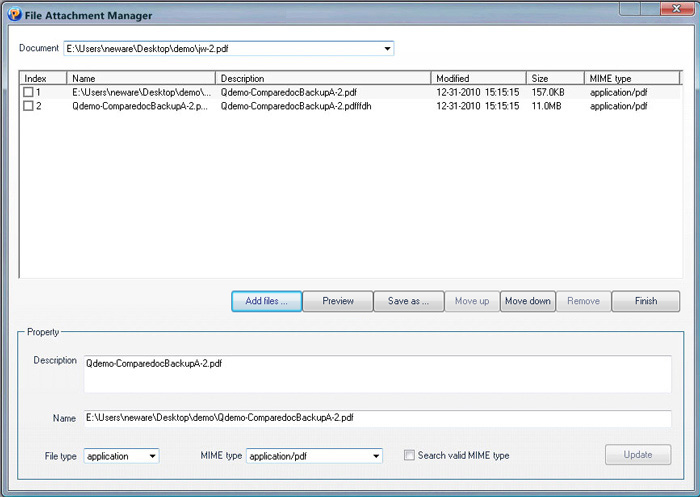
Click on the dropdown list in "Document" box, and choose the PDF document you want to process from the opened PDF documents;
Click on the "Add files" button to put files as attachment into the current PDF document. The attached file types include text, image, audio, video etc;
In the Property dialog, the user can change the attachment filesĄŻ description, name, file type and MIME type. To change the attachment file type, click on the drop down list of File type to choose a proper file type. Then, choose a relevant MIME type. And last click on the "Update" button to finish the file type change;
Click on the "Save as" button to extract and save the current attachment in the PDF document.
Click on the "Preview" button to extract and preview the current attachment in the PDF document.
Click on the "Finish" button to apply modifying and quit.